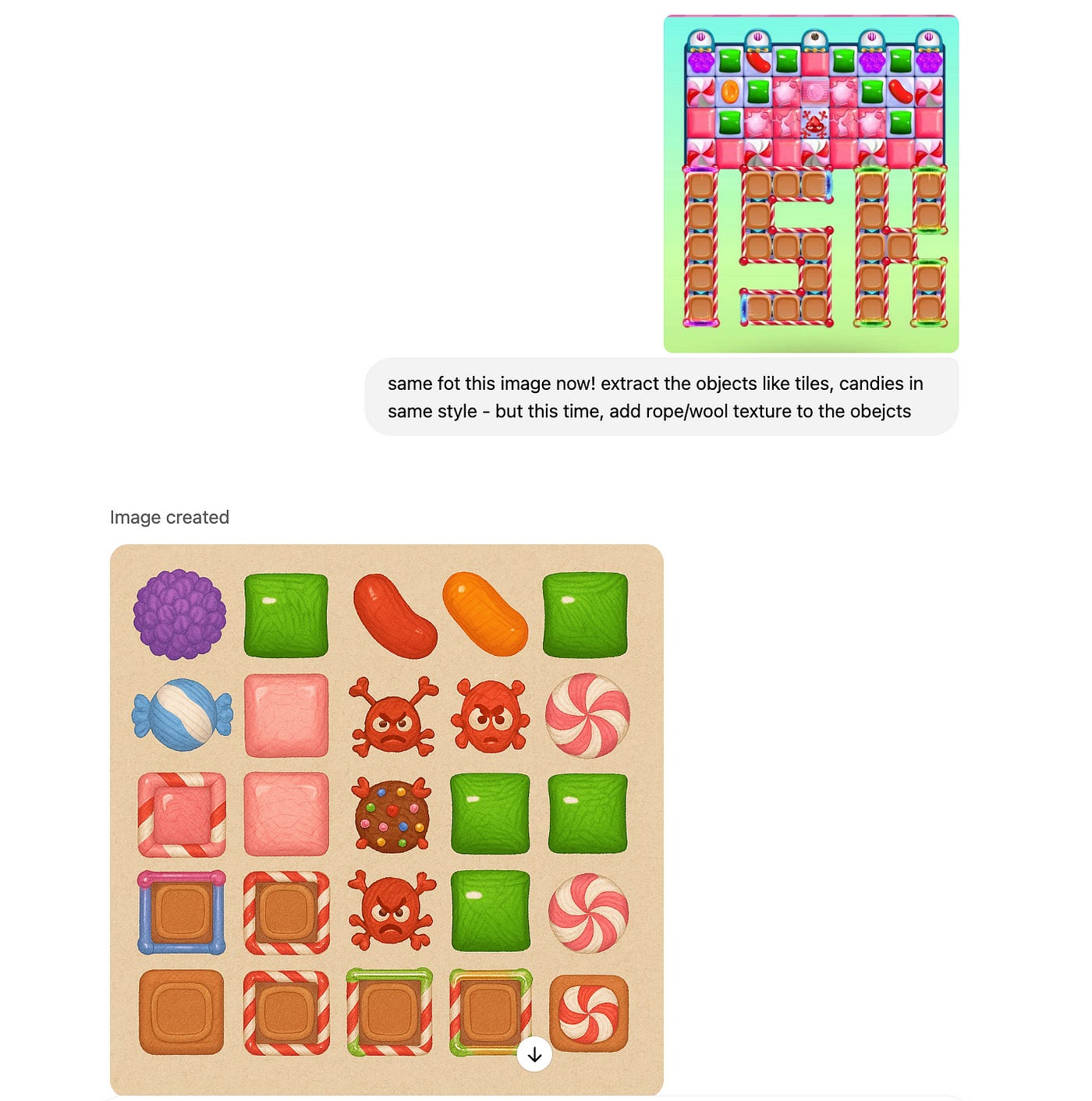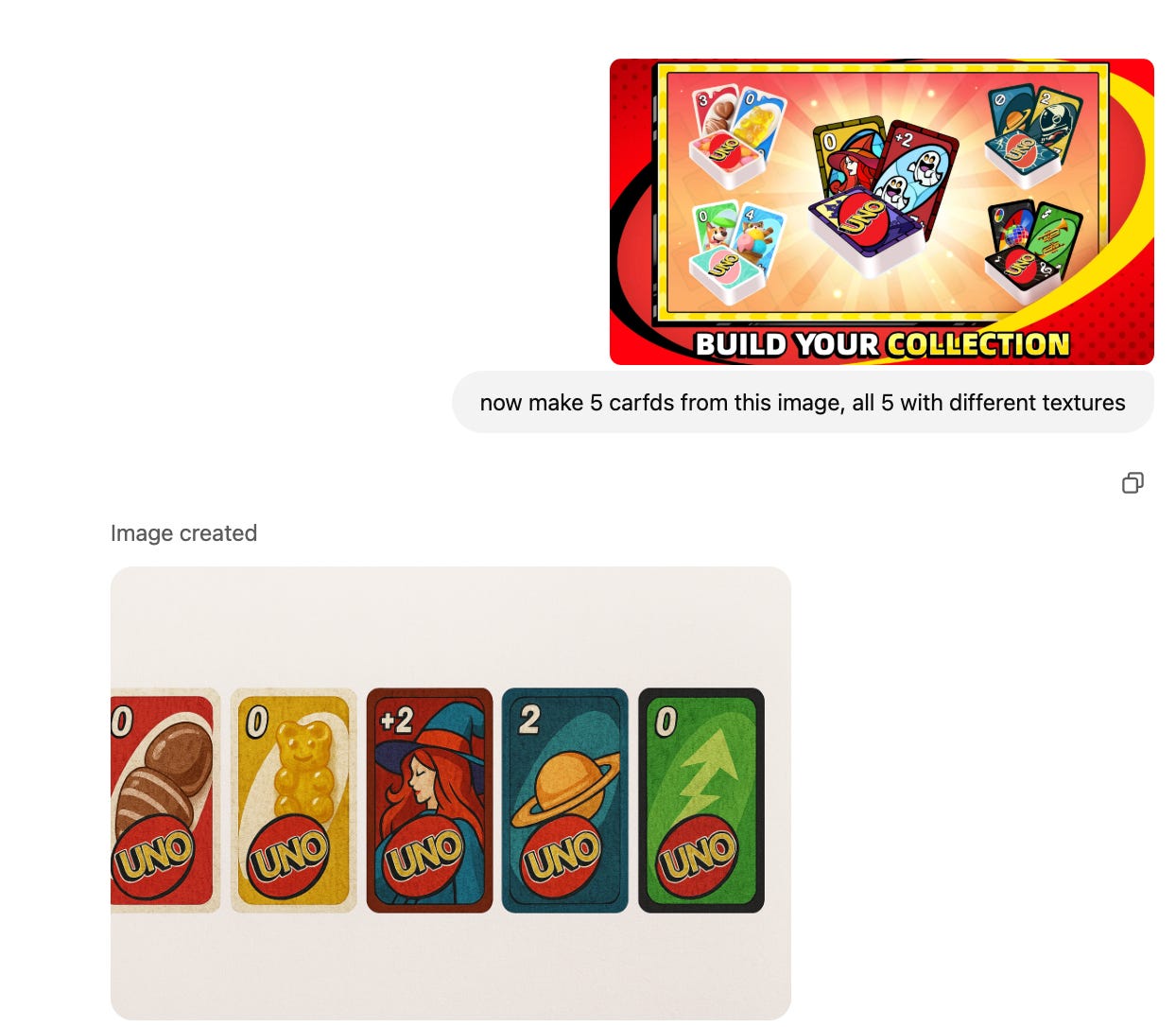How I Used ChatGPT to Turn Screenshots into Full-Blown Game Asset Sheets
ChatGPTs new image-gen is insane
Okay, this is actually quite crazy — I was able to recreate all game art assets from some of the top games you see on mobile stores, and it literally took me less than five minutes using ChatGPT. Why? Because ChatGPT’s latest image generation model lets you replicate or create any art style you can think of effortlessly.
Here’s exactly how you can do it too.
What You Need
First things first — you’ll need to be on the paid version of ChatGPT since this image generation feature isn’t out for the free model yet.
But honestly, it’s worth it.
You can also watch video version of this article:
Step-by-Step Example:
Sticker Game by Lion Studios
Take this sticker game, super popular on mobile. You need tons of different art assets, characters, and environment objects, right? All I did was take a screenshot, pasted it into ChatGPT, and typed a simple prompt like, “recreate this image style.” Seriously, you don’t even need to be great at writing prompts — just basic words are enough.
It took around 2 to 3 minutes (I sped up the video), and boom — you get a near-perfect replica of the original image. Then, you can easily clean out the background and extract individual assets using Photoshop, Photopea, or whatever your go-to tool is.
Angry Birds Example
Next, I tried Angry Birds. Same drill — I took a screenshot, pasted it into ChatGPT, and asked it to extract objects like birds and elements. Initially, I didn’t get the exact style because of graphical overlays covering the image, so I just took a cleaner screenshot, and ChatGPT nailed it this time.
You get a clean object sheet ready for your edits. You can even ask ChatGPT to add specific textures or art styles. I tried asking for a shaded texture, and it came out pretty cool.
Candy Crush with a Twist
Candy Crush is huge and visually appealing, right? So, this time, instead of a direct replica, I asked ChatGPT to modify the texture into something rope-like. Again, within a couple of minutes, I got assets in a totally unique style — including that cute little monster character in the center.
Funky Among Us Characters
For Among Us, I wanted those jelly-like imposters, but with some added flair. I asked ChatGPT to give them funky hats and some texture. Again, simple prompt — fast results. It delivered characters perfect for mockups, wireframes, or whatever creative ideas you have.
Customized Uno Cards
Uno is another super popular card game, so I tried creating my own style of Uno cards. ChatGPT managed to generate a complete card design — numbers, texts, stats, everything. Just select the image, clean the background in Photopea or Photoshop, and you have custom card assets ready to import into Unity or wherever you need.
Cheat Sheet for Writing Good Prompts
Be Specific: Clearly state what you want to replicate or create.
Mention the Art Style: Cartoon, realistic, sketch, pixel art — specify the style.
Request Adjustments: Add texture, shading, or color variations.
Clarify Purpose: Game asset, character design, environment object.
Use Reference Images: Always provide a visual reference for the style.
Keep It Simple: Short prompts can often yield great results.
Wrap Up
Honestly, this method lets you have your entire art asset set ready in less than an hour if you plan it well. Whether it’s for your actual game, mockups, ideation, or visual infographics, ChatGPT makes this process incredibly simple and fast.
Join my game-dev discord: https://discord.gg/4PFDRsShtX
That’s it for now! I’ll be posting more videos soon on creative ways to use ChatGPT!
See you soon!